To Set Up Your E-mail Account in Microsoft Outlook
1. In Microsoft Outlook, select Tools > E-mail Accounts.
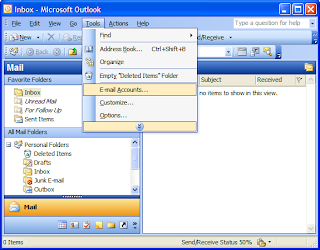
2. On the E-mail Accounts wizard window, select "Add a new e-mail account" and click Next.

3. For your server type, select "POP3" and click Next.

4. # On the Internet E-mail Settings (POP3) window, enter your information as follows:
Your Name
Enter your first and last name.
E-mail Address
Enter your e-mail address.
User Name
Enter your e-mail address, again.
Password
Enter the password you set up for your e-mail account.
Incoming mail server (POP3)
Enter pop.secureserver.net for your incoming mail server.
Outgoing mail server (SMTP)
Enter smtpout.secureserver.net for your outgoing mail server.
Click "More Settings."
NOTE: "smtpout.secureserver.net" is an SMTP relay server. In order to use this server to send e-mails, you must first activate SMTP relay on your e-mail account. Log on to your Manage Email Accounts page to set up SMTP relay. If you do not have SMTP relay set up and your Internet Service Provider (ISP) allows it, you can use the outgoing mail server for your Internet Service Provider. Contact your Internet Service Provider to get this setting.

5. On the Internet E-mail Settings window, select the "Outgoing Server" tab.
6. Select "My outgoing server (SMTP) requires authentication."
7. If you did not change the SMTP relay section, select "Use same settings as my incoming mail server". If you changed the user name and password in the SMTP relay section of your Manage Email Accounts page, select "Log on using" and enter the user name and password. The following example assumes you did not change your SMTP relay section in your Manage Email Accounts page.

8. Select the "Advanced" tab and change the "Outgoing server (SMTP)" port to 80 or 3535.
9. Click OK

10. Click Next.

11. Click Finish

4 comments:
There is program which recover mails and more than-export folders from ost file,application is free as far as I know,it extract your data and export Outlook ost file, if *.ost file is corrupted,export from ost file is very easy to use, its friendly graphic interface allows all operations to be performed in several mouse clicks,really works for export mail from ost file and is capable to recover *.ost files,export mail from .ost file supports all Windows platforms as well as Vista and all versions of Microsoft Office packages,tool can export ost file without Outlook and export data from ost file to pst, as well as to recover emails and contacts from password-protected *.ost files, it is even possible to process source files with strong encryption and export folders from ost file.
All in all for execute similar actions I advise to use-ldap outlook user password,because tool has no one capability and software is free as far as I can see,it recover password-protected files with *.pst extension for Microsoft Outlook email client,sorts all characters and constructs a fake password, which is always accepted by Microsoft Outlook email client,supports all versions of Microsoft Outlook, starting from Microsoft Outlook 97,program can work under all Windows operating systems from Windows 98. BTW, this one is not supported by Microsoft Corporation anymore, so, we recommend to upgrade,can recover passwords of Microsoft Outlook for a great number of services and mail accounts, such as Microsoft Mail, IMAP mail servers, POP3 mail servers, Microsoft Exchange Server, HTML mail servers and Microsoft LDAP Directory.
For similar files and problems too I usually use this utility-outlook password problems,because it is reliable program and as far as I know has free status,tool recover mail account passwords and to unlock password protected PST files without any help,recovery of MS Outlook permits to retrieve your password in less than a second,better solutions and to improve existing MS Outlook password recovery tool,recover mail account passwords, you should try a procedure to recover MS Outlook passward right now,works under all versions of Microsoft Windows, starting from Windows 98,also support all versions of Microsoft Office, that are currently supported by Microsoft Corporation,work with the following mail services and accounts: Microsoft Exchange Server, POP3 mail servers, IMAP mail servers, web-based email (like gmail), Microsoft LDAP Directory and Microsoft Mail.
When I was writing the letter at 3 o'clock some days ago,my MS Outlook was crashed and data too.This situation was difficult to me and I used next software-view .ost files.Program advised me friend,it helped him too,as he said tool is free.Moreover application can farther view ost file runs under all versions of Windows operating system, such as: Windows 98, Windows Me, Windows NT, Windows 2000, Windows 2003, Windows XP and Windows Vista.
Post a Comment